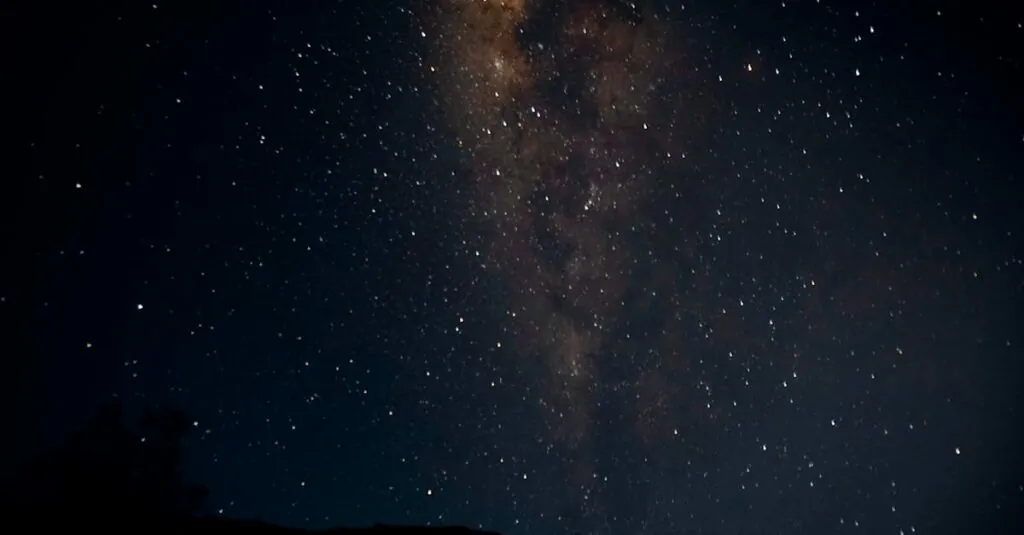Table of Contents
ToggleIn a world where selfies and food pics reign supreme, iPhones can quickly become digital hoarders. If your storage is bursting at the seams and your phone’s begging for mercy, it’s time to tackle that photo library. Let’s face it: do you really need that blurry shot of last year’s birthday cake? Probably not.
Understanding iPhone Photo Storage
iPhone photo storage plays a crucial role in device performance and user experience. Photos accumulate quickly, especially when users capture moments daily. Evaluating photo necessity becomes essential as storage limits approach.
Apple provides several options for managing photos. Users can store images in iCloud, freeing up local space while ensuring accessibility across devices. Optimizing iPhone storage settings allows automatic management of photo resolution, preserving space without sacrificing quality.
Reviewing albums and removing duplicates or unwanted pictures regularly helps maintain organized storage. Employing the “Recently Deleted” folder functions as a safety net. Users can retrieve photos for 30 days after deletion, preventing accidental loss during cleaning sessions.
Understanding file sizes aids in prioritizing which images to keep. For example, live photos and burst photos often take up more storage than standard images. Recognizing the difference between formats helps in making informed decisions about what to delete.
Engaging with third-party apps can enhance photo management. Various applications allow for bulk deletion and detailed insights on storage usage. Leveraging these tools can simplify the decluttering process significantly.
Tracking storage consumption also informs users about when to take action. The iPhone settings menu provides insights into how much space photos occupy relative to other files. Assessing this data helps users maintain optimal device functionality and storage efficiency.
Ways To Delete Pics From iPhone
Managing photos on an iPhone can streamline device performance and optimize storage. Users can delete unwanted pictures easily through different methods.
Deleting Individual Photos
To delete a single photo, open the Photos app and find the image in your library. Tap the photo to view it in full screen. Then, look for the trash icon at the bottom right corner and select it. A confirmation prompt appears, asking if the user wants to delete the photo. Tapping “Delete Photo” permanently removes the image from the device. It’s advisable to double-check before confirming, as deleted photos go to the “Recently Deleted” folder for 30 days before final removal.
Using Album Options
Managing photos through album options can streamline the process of deleting unwanted images efficiently. Users can quickly remove pictures from specific albums without affecting the entire library.
Deleting Photos From Albums
Photos can be deleted directly from an album by navigating to the desired album within the Photos app. Users should select the photo to delete, then tap the trash icon to confirm. This method allows for targeted deletions, making it easier to manage space by focusing on specific collections. Albums can be personal, shared, or created for events. Bullet-pointed lists or grids can display images, which helps users visualize their selections clearly.
Recently Deleted Album
The “Recently Deleted” album serves as a safety net for deleted photos. After deletion, images remain in this album for 30 days, giving users time to reconsider their choices before permanent removal. To access this album, users can navigate to the Albums tab within the Photos app. From there, they can review, recover, or permanently delete photos by tapping “Delete All” or selecting individual pictures. Understanding this feature aids users in managing accidental deletions effectively.
Resetting Settings
Resetting settings on an iPhone can free up storage and streamline its performance. Users should first back up important data to prevent accidental loss. Go to the Settings app and tap General. From there, select Transfer or Reset iPhone. Opt for Reset to access various reset options.
Choosing Reset All Settings restores settings to factory defaults without deleting personal data. This action might resolve issues related to app performance and storage management. Users retain all apps and media while eliminating potential conflicts caused by custom settings.
If significant clutter persists, users can select Erase All Content and Settings. This option wipes the device clean, requiring a complete setup afterward. A full erase is ideal when preparing to sell the device or when starting fresh.
Consider using storage optimization settings found within Photos and Settings. These tools enable users to maintain high-resolution images in iCloud while freeing up local space. Users can activate Optimize iPhone Storage to display lower-resolution images on their devices, saving space without sacrificing access to cherished memories.
Regularly checking settings assists in managing photo storage effectively. Users must navigate to Settings > Photos to manage uploads, choose automatic syncing preferences, and adjust sharing settings. Accessing and tweaking these settings ensures users maintain a clean, efficient photo library while keeping device performance at its peak.
By resetting settings and optimizing preferences, users enhance their experience, making their devices run smoothly while maintaining essential memories.
Managing photo storage on an iPhone is essential for maintaining optimal device performance. By regularly evaluating and deleting unnecessary images users can significantly reduce digital clutter. Utilizing features like iCloud storage and the “Recently Deleted” folder provides flexibility and peace of mind during the deletion process.
Engaging with third-party apps can also streamline bulk deletions and offer insights into storage usage. With these strategies in place users can ensure their photo library remains efficient and organized. Keeping a clean device not only enhances performance but also allows for a more enjoyable experience when capturing new memories.